Issuu is a popular platform for sharing digital publications, but downloading them as PDFs can be challenging. This guide provides methods to download Issuu PDFs effectively for offline use.
Understanding the Basics of Issuu and PDF Downloads
Issuu is a digital publishing platform where users can upload, share, and view publications in a flipbook format. While Issuu primarily focuses on online viewing, downloading publications as PDFs is often desired for offline access. Many Issuu publications are uploaded as PDFs, making them ideal for conversion and download. However, not all publications are downloadable, as this depends on the publisher’s settings. If the publisher has enabled downloads, a “Download” button is typically visible, allowing users to save the PDF directly. If the download option is unavailable, alternative methods such as online tools or browser-based solutions can be employed to convert Issuu publications into PDFs. These tools often bypass restrictions, enabling users to save content for personal use. Understanding these basics is essential for successfully downloading Issuu PDFs.
- Issuu publications are often uploaded as PDFs.
- Downloadability depends on the publisher’s settings.
- Alternative tools can convert Issuu content to PDFs if direct downloads are not available.
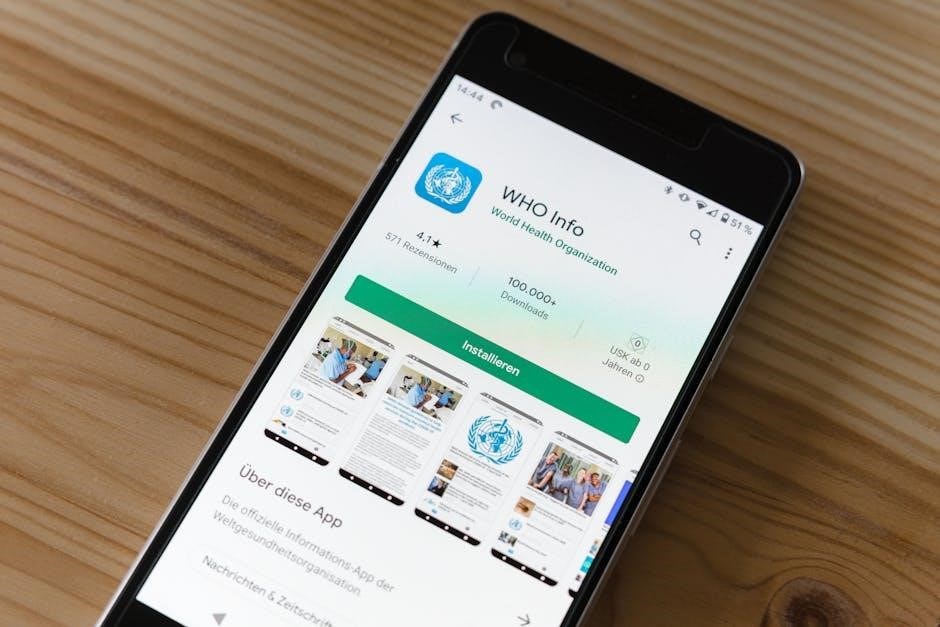
Method 1: Direct Download from Issuu
Issuu’s built-in download feature is the simplest way to save publications as PDFs. Look for the “Download” button below the document. Click it to save the PDF directly to your device. If the button is grayed out, alternative methods are required.
Step-by-Step Guide to Using Issuu’s Built-in Download Functionality
To directly download an Issuu PDF, start by navigating to the publication’s page. Ensure you are logged into your Issuu account, as some downloads require authentication. Locate the “Download” button, typically found beneath the document viewer; Clicking this button will prompt a download dialog, allowing you to save the PDF to your device. If the download button is unavailable or grayed out, it indicates the publisher has disabled direct downloads for that publication. In such cases, consider using alternative methods like online conversion tools or browser print functionality. Always respect copyright and usage rights when downloading content from Issuu, ensuring you have permission to access the material offline.
Locating the Download Button on Issuu Publications
The download button on Issuu publications is typically located in the top left corner of the document viewer. It appears as a downward-pointing arrow icon. To locate it, navigate to the publication page and ensure you are logged into your Issuu account. Hover over the document to reveal the toolbar, where the download button should be visible. If the button is grayed out or unavailable, it means the publisher has disabled direct downloads for that publication. In such cases, alternative methods like using online tools or browser print functionality may be necessary. Always verify that you have permission to download the content, as some publications may be restricted by the publisher’s settings.

Method 2: Using Online Tools for Issuu to PDF Conversion
Online tools like IssuuDownload.com and Vebuka.com enable easy conversion of Issuu publications to PDF. Simply paste the document URL, and the tool converts it into a downloadable PDF file.
Popular Online Tools for Downloading Issuu Publications
Several online tools are available to download Issuu publications as PDFs. IssuuDownload.com and Vebuka.com are popular choices, offering free and straightforward conversion. These tools allow users to input the Issuu document URL and download it in PDF, image, or ZIP formats. They are user-friendly and require no registration or software installation. Additionally, tools like Issuu Downloader enable users to access publications that may not have a direct download option. These platforms are widely used for their efficiency and ability to bypass restrictions, ensuring high-quality output. While some tools may have limitations, they remain reliable solutions for converting Issuu content to PDF for offline access. Always ensure compliance with copyright laws when using these services.
How to Use Issuu Downloader Tools Effectively
To effectively use Issuu downloader tools, start by accessing the tool’s website and pasting the URL of the Issuu publication you wish to download. Most tools require no registration and operate in a few simple steps. After entering the URL, select the desired output format, such as PDF, images, or ZIP. Some tools offer additional options like choosing resolution or combining pages. Once processed, the file is ready for download. Ensure the publication is publicly accessible, as some tools may not work with restricted content. Always verify the downloaded file’s quality and check for any watermarks or restrictions. For optimal results, use tools that support text extraction, ensuring the PDF remains editable. Be mindful of data usage and copyright laws when downloading content. By following these steps, you can efficiently convert Issuu publications to PDF using online tools.

Method 3: Using Browser Print Functionality
To use Issuu downloader tools effectively, visit the tool’s website and paste the publication’s URL. Choose the desired format, such as PDF or images. Some tools allow selecting resolution or combining pages. After processing, download the file. Ensure the publication is publicly accessible, as tools may not work with restricted content. Always check the downloaded file’s quality and verify for any watermarks. Opt for tools that support text extraction for editable PDFs. Be mindful of copyright laws and data usage. By following these steps, you can efficiently convert Issuu publications to PDF using online tools.
Converting Issuu Publications to PDF Using Print to PDF
Your browser’s print functionality offers a straightforward way to save Issuu publications as PDFs. Open the desired publication, press Ctrl + P (Windows) or Cmd + P (Mac), and select Save as PDF from the destination options. This method captures the publication as a PDF, preserving text and images. Ensure the layout and quality settings are adjusted for optimal output. Some browsers allow customization of margins, headers, and footers. After configuring, click Save to download the PDF. This technique is useful when direct download options are unavailable. Note that the PDF may include watermarks or limitations depending on the publisher’s settings. For higher quality, disable headers and footers. This method ensures you can access Issuu content offline in a readable format. Always verify the PDF’s content and quality before saving.
Adjusting Browser Settings for Optimal PDF Output
To achieve the best results when converting Issuu publications to PDF using the print function, adjust your browser settings. Open the print dialog (Ctrl + P or Cmd + P), then select Save as PDF as the destination. Choose the More Options or Advanced tab to customize settings. Ensure Headers and footers are disabled to avoid unnecessary text. Set the Margins to None for a full-page layout. Select the highest available Quality setting to maintain clarity. Adjust the Scale to 100% for accurate sizing. Choose Portrait orientation unless the publication is landscape. Deselect Background graphics to improve text readability. After configuring, preview the output and make further adjustments if needed. These settings enhance the PDF’s visual quality and ensure content is preserved correctly. Optimizing browser settings ensures professional-looking PDFs from Issuu publications.

Additional Tips for Successful Downloads
Ensure stable internet, sufficient storage, and updated browsers for smooth downloads. Use reputable tools, verify sources, and respect copyright. Organize files for easy access and avoid unnecessary permissions.
Ensuring High-Quality PDF Outputs from Issuu
To achieve high-quality PDF outputs from Issuu, ensure your internet connection is stable and avoid interruptions during downloads. Use reputable tools like IssuuDownloader or PDFmyURL, which preserve formatting and resolution. Adjust browser settings, such as disabling headers and footers, to optimize the print-to-PDF feature; If using direct download, verify that the publisher has enabled high-resolution downloads. Avoid low-quality conversions by selecting tools that extract text and images directly from the source. Regularly update your browser and PDF software to ensure compatibility and clarity. Lastly, preview the PDF before saving to ensure all pages are intact and properly formatted for offline use.
Managing Large Files and Storage Solutions
When downloading large PDFs from Issuu, managing file size and storage is crucial. Use compression tools to reduce PDF file sizes without compromising quality. Consider cloud storage solutions like Google Drive or Dropbox for storing and accessing your PDFs. Organize your files into folders to maintain order and ensure easy retrieval. Regularly clean up your device to free up space. Use external hard drives or USBs for long-term storage. Additionally, split large PDFs into smaller sections for easier handling. By implementing these strategies, you can efficiently manage your Issuu PDF downloads and keep your digital library organized and accessible. Proper storage solutions ensure your files remain secure and readily available for future use.
Downloading Issuu PDFs is straightforward with direct downloads, online tools, and browser print functions, ensuring easy access to your favorite publications offline whenever you need them now.
Final Thoughts on Downloading Issuu PDFs
Downloading Issuu PDFs offers a convenient way to access publications offline. Whether using direct downloads, online tools, or browser print functionality, these methods ensure high-quality outputs. By leveraging built-in features or third-party tools like Issuu Downloader, users can easily convert and save publications. It’s important to respect copyright and use these tools responsibly. For optimal results, adjust browser settings and choose reliable tools to maintain document integrity. Managing large files with storage solutions like cloud services can also enhance accessibility. Overall, downloading Issuu PDFs is a practical solution for offline reading, enabling users to enjoy their favorite content anytime, anywhere.
