This manual provides a comprehensive guide to setting up and using your One for All universal remote, ensuring seamless control of all your devices.
Overview of the One for All Universal Remote
The One for All universal remote is designed to simplify home entertainment by consolidating control of multiple devices into one intuitive interface. Compatible with various brands and models, it supports TVs, DVD players, soundbars, and more. Models like the URC-5800 Cinema 5 and URC-6810 TV Zapper offer advanced features such as learning functions and custom commands. The remote’s user-friendly design and extensive code library ensure seamless integration with your home theater system. With step-by-step setup guides and online support, it’s easy to configure and customize for optimal performance.
Key Features and Benefits
The One for All universal remote offers a range of features, including a learning function that copies buttons from original remotes and a Magic Button for custom commands. It supports multiple device types, ensuring compatibility with TVs, soundbars, and more. The remote’s ergonomic design provides easy navigation, while its extensive code library simplifies setup. Advanced models feature backlit buttons and smart screens, enhancing user experience. With these benefits, the One for All remote streamlines control of your entertainment system, offering convenience and efficiency for a seamless viewing experience.

Installation and Setup
Begin by unboxing and preparing your One for All remote, ensuring all components are included. Follow the manual’s step-by-step guide to pair the remote with your devices.
Unboxing and Initial Preparation
Start by carefully unboxing your One for All universal remote, ensuring all components, including the remote and manual, are included. Before use, insert the provided batteries into the remote, following the polarity indicators to avoid damage. Familiarize yourself with the remote’s layout and button functions, as described in the manual. Ensure the remote is updated to the latest firmware, if applicable, for optimal performance. Finally, place the remote on a flat surface and prepare it for pairing with your devices, as outlined in the next section.
Pairing the Remote with Your Devices
To pair your One for All universal remote with your devices, start by turning on the device you wish to control; Press and hold the Magic button on the remote until the LED blinks twice, indicating learning mode. Select the device type (e.g., TV, DVD) using the corresponding button. Enter the 3- or 4-digit code from the provided list for your specific brand. If the device turns off or responds, the pairing is successful. If not, repeat the process with the next code. Once paired, test all buttons to ensure proper functionality.
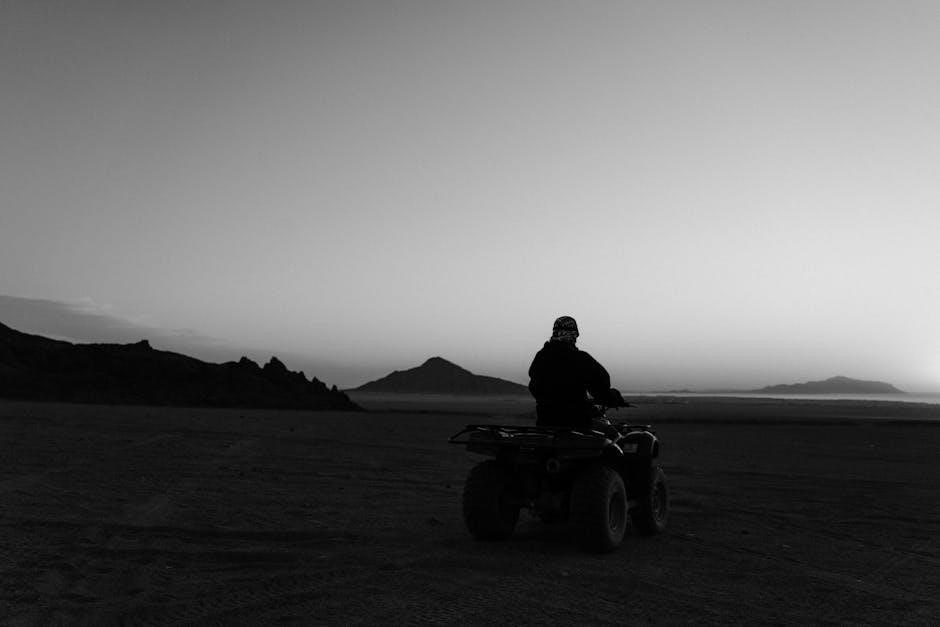
Programming the Remote
Programming your One for All remote involves using direct codes or the auto-search method to sync with your devices, ensuring seamless control and customized functionality.
Direct Code Setup for Devices
Using the direct code setup, you can quickly program your One for All remote to control specific devices. Start by locating the code for your device in the provided code list, which is organized by device type and brand. Once you have the code, press and hold the Magic button until the LED lights up, then release it. Enter the code using the numeric keypad, and the LED will blink twice to confirm successful entry. Test the remote with your device to ensure proper functionality. If the code doesn’t work, try re-entering it or use the auto-search method as an alternative solution.
Auto-Search Method for Device Codes
The auto-search method allows your One for All remote to automatically detect and store the correct device codes. Begin by turning on your device and ensuring it is in the correct mode (e.g., TV or DVD). Press and hold the Magic button until the LED lights up, then release it. Use the CH+/CH- buttons to navigate through available codes. When the device responds, press OK to save the code. This method is ideal when you don’t have the code list or prefer a hands-on approach to finding the right code for your device.
Model-Specific Instructions
This section provides detailed setup guides for specific One for All remote models, such as the URC-5800 Cinema 5 and URC-6810 TV Zapper, ensuring optimal performance.
URC-5800 Cinema 5 Setup Guide
The URC-5800 Cinema 5 is designed for advanced home theater control. Start by unboxing and preparing the remote, ensuring batteries are installed correctly. Pair the remote with your devices using direct codes or the auto-search method. For optimal performance, ensure line-of-sight with your devices. Use the learning function to customize buttons from original remotes. Troubleshoot connectivity issues by resetting the remote or re-pairing devices. Regularly clean the remote and replace batteries to maintain functionality. Follow these steps to enhance your entertainment experience with seamless control over your home theater system.
URC-6810 TV Zapper Configuration
The URC-6810 TV Zapper is part of One for All’s Infinity range, featuring a Smart Screen that displays only the keys you need. Available in snowy white or jet black, it offers a sleek design. To configure, start by installing batteries and pairing the remote with your TV. Press and hold the green and yellow buttons until the LED blinks twice, then enter the code 976. The remote will automatically detect and set up the necessary functions. Use the Smart Screen to navigate and customize commands for your TV. Regularly clean the screen and replace batteries to maintain performance. This remote ensures intuitive control for your viewing experience.

Advanced Features
Explore the Learning Function to copy buttons from original remotes and the Magic Button for custom commands, enhancing your control experience with personalized shortcuts.
Learning Function: Copying Buttons from Original Remotes
The Learning Function allows you to copy buttons from your original remote controls to the One for All remote. Place both remotes on a flat surface, then press and hold the required buttons to transfer functionality. This feature ensures you retain all essential commands from your original devices. It’s ideal for customizing your remote to suit your preferences, making it a versatile tool for seamless control of all your equipment.
Using the Magic Button for Custom Commands
The Magic Button allows you to create custom commands by combining multiple actions into a single button press. To program it, press and hold the Magic Button until the LED blinks twice, then input the sequence of commands you want to automate. This feature is perfect for activities like turning on your TV and soundbar simultaneously or adjusting volume levels in a specific order. It enhances your remote’s functionality, making it a tailored solution for your entertainment setup. Use it to streamline your viewing experience and access frequently used functions with ease.

Troubleshooting Common Issues
This section helps resolve common issues like connectivity problems, unresponsive buttons, and command failures. Troubleshoot by checking batteries, connections, and retrying commands for optimal performance.

Resolving Connectivity Problems
If your One for All remote isn’t connecting, start by ensuring batteries are fresh and properly installed. Check for obstructions between the remote and device, as line of sight is crucial. Verify the IR LED is functioning by pointing the remote at a smartphone camera and pressing buttons—a glowing LED confirms it’s working. Restart both the remote and device to reset connections. If issues persist, consult the user manual or contact One for All support for further assistance. Regularly updating codes and ensuring correct device settings can also resolve connectivity problems effectively.

Fixing Unresponsive Buttons or Commands
If buttons on your One for All remote are unresponsive, clean them with a soft cloth and alcohol to remove dirt or grime. Check for worn-out buttons or physical damage. Restart the remote by removing batteries for 30 seconds, then reinstalling them. If issues remain, reprogram the remote using direct codes or the auto-search method. Ensure the remote is paired correctly with your device. Use the learning function to reteach commands if necessary. Regular maintenance and updates can prevent such issues and ensure optimal performance of your universal remote. Always refer to the manual for specific troubleshooting steps.

Maintenance and Care
Regularly clean the remote with a soft cloth and mild soap to remove dirt. Avoid harsh chemicals or excessive force. Replace batteries promptly to maintain performance.
Cleaning the Remote for Optimal Performance
Regular cleaning ensures your One for All remote functions smoothly. Use a soft, dry cloth to wipe the exterior and buttons. For stubborn dirt, dampen the cloth with water, but avoid excess moisture. Never use harsh chemicals or abrasive cleaners, as they may damage the surface or harm electronic components. Gently clean between buttons with a cotton swab. Avoid touching the remote’s buttons with wet hands, as moisture can interfere with functionality. For optimal performance, clean the remote monthly and after exposure to dirt or spills. This maintains responsiveness and extends its lifespan.
Replacing Batteries and Power Management
To maintain your One for All remote’s functionality, replace batteries when power is low. Use high-quality, matching batteries to ensure optimal performance. Open the battery compartment, located on the back, and insert the new batteries with the correct polarity. Avoid mixing old and new batteries or using rechargeable ones. If the remote is unused for an extended period, remove batteries to prevent leakage. Store batteries in a cool, dry place. Replace batteries when the remote’s LED blinks slowly or commands respond sluggishly. Proper power management ensures consistent control and extends the remote’s lifespan.
The One for All universal remote enhances your home entertainment experience by simplifying device control. Follow the manual for optimal setup, troubleshooting, and maintenance to ensure long-term functionality.

Final Tips for Maximizing Remote Performance
Regularly clean the remote to ensure buttons function properly. Replace batteries when power is low to avoid signal weakness. Use the learning function to customize controls. Experiment with the Magic Button for one-touch commands. Always update the remote’s software for the latest features. Store the remote in a dry, cool place to prevent damage. For optimal performance, sync your devices regularly and refer to the manual for advanced settings.
